AWSのLambdaとAPIGatwwayを連携
作りたいもの
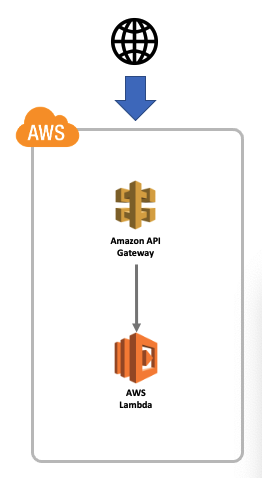
要約
なんか簡単な処理をAPIを経由してアクセスしたい
↓
lambdaでなんかできそう
↓
postmanで再現するにはホストがいる
↓
API Gatewayでいけそう⇦今ここ
↓
多分、APIGateway+Lambdaの連携でできるかも
lambdaは色々なAWSサービスのトリガーで動作することができる
やること
1. APIGatewayを作成
 ↓
↓
 ↓
↓
 ↓
↓

2. APIのリソースを作成
 ↓
↓
 ↓
↓
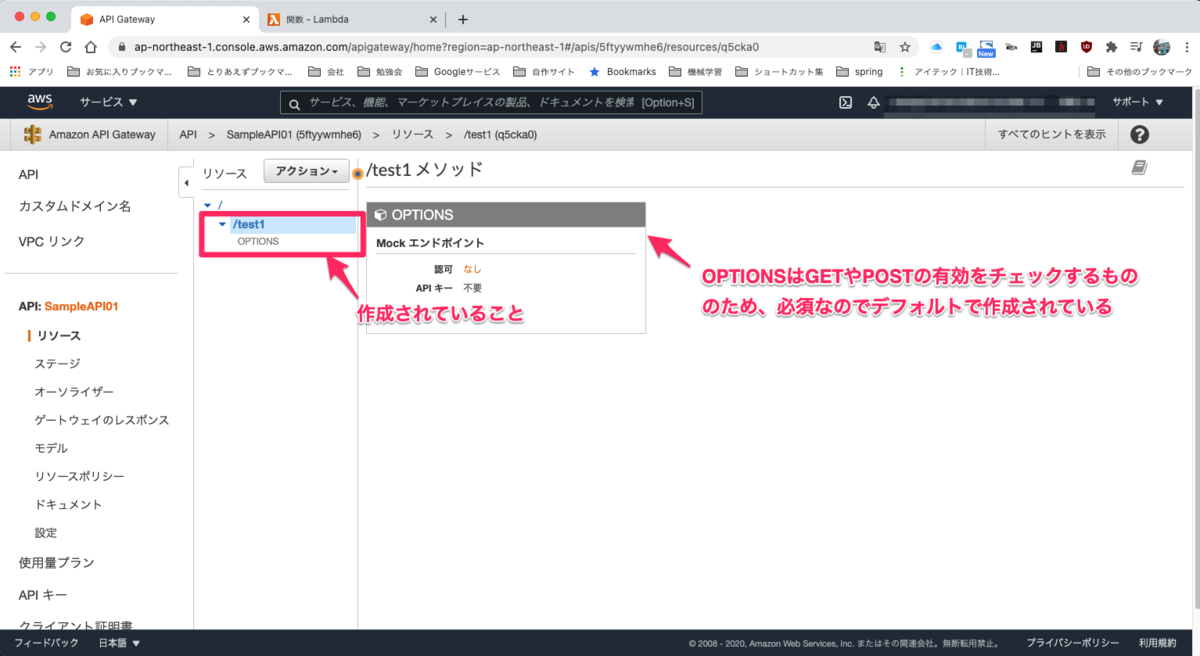
3. APIのメソッドを作成
 ↓
↓
 ↓
↓

4. lambdaを作成
 ↓
↓
 ↓
↓
 ↓
↓
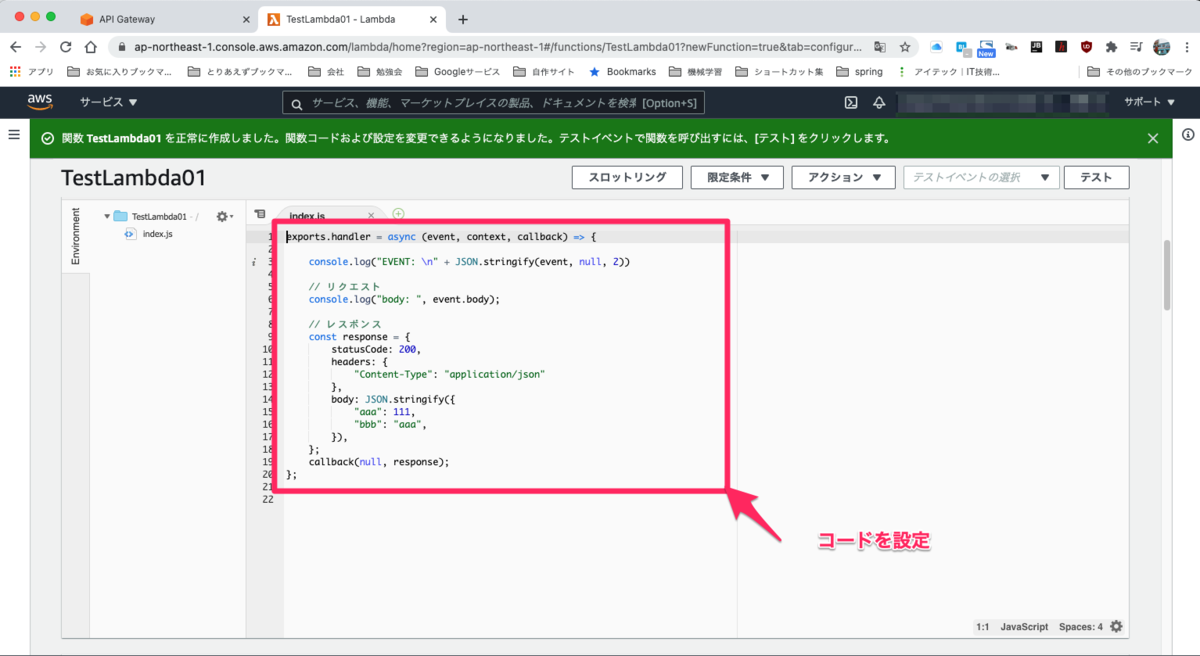
添付コード
exports.handler = async (event, context, callback) => {
console.log("EVENT: \n" + JSON.stringify(event, null, 2))
// リクエスト
console.log("body: ", event.body);
// レスポンス
const response = {
statusCode: 200,
headers: {
"Content-Type": "application/json"
},
body: JSON.stringify({
"aaa": 111,
"bbb": "aaa",
}),
};
callback(null, response);
};
↓

5. APIとLambdaを紐付けデプロイ
 ↓
↓
 ↓
↓
 ↓
↓
 ↓
↓
 ↓
↓

6. curlで確認
% curl https://5ftyywmhe6.execute-api.ap-northeast-1.amazonaws.com/dev/test1
{"aaa":111,"bbb":"aaa"}%
%
できた ^_^
おまけ
lambdaからみたAPI Gatewayからのeventの中身
{
"resource": "/test1",
"path": "/test1",
"httpMethod": "GET",
"headers": {
"Accept": "*/*",
"CloudFront-Forwarded-Proto": "https",
"CloudFront-Is-Desktop-Viewer": "true",
"CloudFront-Is-Mobile-Viewer": "false",
"CloudFront-Is-SmartTV-Viewer": "false",
"CloudFront-Is-Tablet-Viewer": "false",
"CloudFront-Viewer-Country": "JP",
"Host": "一応隠す",
"User-Agent": "curl/7.64.1",
"Via": "一応隠す",
"X-Amz-Cf-Id": "一応隠す",
"X-Amzn-Trace-Id": "一応隠す",
"X-Forwarded-For": "一応隠す",
"X-Forwarded-Port": "443",
"X-Forwarded-Proto": "https"
},
"multiValueHeaders": {
"Accept": [
"*/*"
],
"CloudFront-Forwarded-Proto": [
"https"
],
"CloudFront-Is-Desktop-Viewer": [
"true"
],
"CloudFront-Is-Mobile-Viewer": [
"false"
],
"CloudFront-Is-SmartTV-Viewer": [
"false"
],
"CloudFront-Is-Tablet-Viewer": [
"false"
],
"CloudFront-Viewer-Country": [
"JP"
],
"Host": [
"一応隠す"
],
"User-Agent": [
"curl/7.64.1"
],
"Via": [
"一応隠す"
],
"X-Amz-Cf-Id": [
"一応隠す"
],
"X-Amzn-Trace-Id": [
"一応隠す"
],
"X-Forwarded-For": [
"一応隠す"
],
"X-Forwarded-Port": [
"443"
],
"X-Forwarded-Proto": [
"https"
]
},
"queryStringParameters": null,
"multiValueQueryStringParameters": null,
"pathParameters": null,
"stageVariables": null,
"requestContext": {
"resourceId": "一応隠す",
"resourcePath": "/test1",
"httpMethod": "GET",
"extendedRequestId": "一応隠す",
"requestTime": "30/Dec/2020:06:47:19 +0000",
"path": "/dev/test1",
"accountId": "一応隠す",
"protocol": "HTTP/1.1",
"stage": "dev",
"domainPrefix": "一応隠す",
"requestTimeEpoch": 一応隠す,
"requestId": "一応隠す",
"identity": {
"cognitoIdentityPoolId": null,
"accountId": null,
"cognitoIdentityId": null,
"caller": null,
"sourceIp": "一応隠す",
"principalOrgId": null,
"accessKey": null,
"cognitoAuthenticationType": null,
"cognitoAuthenticationProvider": null,
"userArn": null,
"userAgent": "curl/7.64.1",
"user": null
},
"domainName": "一応隠す",
"apiId": "一応隠す"
},
"body": null,
"isBase64Encoded": false
}
リクエストパラメータ
GETの場合は「queryStringParameters」とかに、POSTの場合は「body」に入るみたい
"queryStringParameters": null,
"multiValueQueryStringParameters": null,
"body": null,
Lambda単体で動作検証したい場合はここにパラメータ突っ込めば良いかな・・・
次に作りたいもの
とりあえず、 S3にファイルが置かれたら起動するやつとか作ってみたい
react-nativeでタブナビゲーションを実装
作成したやつ
参考情報
React Navigationのタブナビゲーションをカスタマイズしてみよう! - bagelee(ベーグリー) createMaterialTopTabNavigator | React Navigation
github
react-native_samples/sampleAppNavigation01 at main · mshige1979/react-native_samples · GitHub
コード全体
/** * Sample React Native App * https://github.com/facebook/react-native * * @format * @flow strict-local */ import React, {useState} from 'react'; import {View, StyleSheet, StatusBar, Platform} from 'react-native'; import {NavigationContainer} from '@react-navigation/native'; import {createMaterialTopTabNavigator} from '@react-navigation/material-top-tabs'; // タブエリア import AppTabBar from './src/components/AppTabBar'; // サンプルページ import Home from './src/screens/home'; import Profile from './src/screens/profile'; import MyPage from './src/screens/mypage'; // タブコンポーネント const TopTabs = createMaterialTopTabNavigator(); const TopTabsScreen = () => { const [swipeEnabled, setSwipeEnabled] = useState(true); // Profileの場合は左右にスワイプする // Profile以外の場合はスワイプしない // 参考:https://stackoverflow.com/questions/63611393/react-native-material-top-tab-navigator-swipe-disable-depending-on-screens const focusCheck = ({navigation, route}) => ({ focus: () => { console.log('focus: ', route.name); setSwipeEnabled(route.name === 'Profile'); }, }); return ( <TopTabs.Navigator swipeEnabled={swipeEnabled} // スワイプによる移動を制御(true: スワイプ移動、false: 移動しない) tabBar={(props) => <AppTabBar {...props} />} style={{ marginTop: Platform.select({ ios: 50, android: 0, }), }}> <TopTabs.Screen name="Home" component={Home} listeners={focusCheck} /> <TopTabs.Screen name="Profile" component={Profile} listeners={focusCheck} /> <TopTabs.Screen name="MyPage" component={MyPage} listeners={focusCheck} /> </TopTabs.Navigator> ); }; // メイン const App = () => { return ( <> <NavigationContainer> <TopTabsScreen /> </NavigationContainer> <StatusBar barStyle="dark-content" /> </> ); }; const styles = StyleSheet.create({}); export default App;
1.画面を作成
import React, {useEffect} from 'react'; import {View, Text, StyleSheet, Button} from 'react-native'; const Home = ({navigation, route}) => { return ( <View style={styles.container}> <View> <Text>Home</Text> </View> <View style={{ margin: 10, }}> <Text>Topタブのサンプル このタブはスワイプしない</Text> </View> <View> <Button title="Profileへ移動" onPress={() => { navigation.jumpTo('Profile'); }} /> </View> </View> ); }; const styles = StyleSheet.create({ container: { flex: 1, justifyContent: 'center', alignItems: 'center', }, }); export default Home;
こーいうものを作成する
2. タブコンポーネントを作成
1で作成したコンポーネントを設定する。 基本2〜5位がちょうどいい感じ
// タブコンポーネント const TopTabs = createMaterialTopTabNavigator(); const TopTabsScreen = () => { const [swipeEnabled, setSwipeEnabled] = useState(true); // Profileの場合は左右にスワイプする // Profile以外の場合はスワイプしない // 参考:https://stackoverflow.com/questions/63611393/react-native-material-top-tab-navigator-swipe-disable-depending-on-screens const focusCheck = ({navigation, route}) => ({ focus: () => { console.log('focus: ', route.name); setSwipeEnabled(route.name === 'Profile'); }, }); return ( <TopTabs.Navigator swipeEnabled={swipeEnabled} // スワイプによる移動を制御(true: スワイプ移動、false: 移動しない) tabBar={(props) => <AppTabBar {...props} />} style={{ marginTop: Platform.select({ ios: 50, android: 0, }), }}> <TopTabs.Screen name="Home" component={Home} listeners={focusCheck} /> <TopTabs.Screen name="Profile" component={Profile} listeners={focusCheck} /> <TopTabs.Screen name="MyPage" component={MyPage} listeners={focusCheck} /> </TopTabs.Navigator> ); };
swipeEnabled
⇨ 左右にスワイプするための設定値、trueでスワイプする、falseでしない
フォーカスイベントで任意の画面のみスワイプするように制御可能
// Profileの場合は左右にスワイプする // Profile以外の場合はスワイプしない // 参考:https://stackoverflow.com/questions/63611393/react-native-material-top-tab-navigator-swipe-disable-depending-on-screens const focusCheck = ({navigation, route}) => ({ focus: () => { console.log('focus: ', route.name); setSwipeEnabled(route.name === 'Profile'); }, });
3.メイン画面に組み込む
// メイン
const App = () => {
return (
<>
<NavigationContainer>
<TopTabsScreen />
</NavigationContainer>
<StatusBar barStyle="dark-content" />
</>
);
};
おまけ
独自タブバー
標準でスタイルが適用されているが、一部独自に組み込みたい場合
import React from 'react'; import {View, Text, TouchableOpacity} from 'react-native'; import Animated from 'react-native-reanimated'; // 独自タブ // 参考:https://bagelee.com/programming/react-native/react-navigation-customize/ // 参考:https://reactnavigation.org/docs/material-top-tab-navigator const AppTabBar = ({state, descriptors, navigation, position}) => { const {routes, index} = state; const { containerStyle, tabStyle, selectedTabStyle, textStyle, selectedTextStyle, } = styles; //console.log(position); //console.log(descriptors); return ( <View style={containerStyle}> {routes.map((route, idx) => { //const inputRange = state.routes.map((_, i) => i); //console.log(inputRange); // 選択しているタブ if (index === idx) { return ( <View key={idx} style={[tabStyle, selectedTabStyle]}> <Text style={[textStyle, selectedTextStyle]}> {routes[idx].name} </Text> </View> ); } // 他のタブ return ( <TouchableOpacity style={tabStyle} key={idx} onPress={() => { // タップしたら他のタブへ切り替え navigation.navigate(route.name); }}> <Animated.Text style={[textStyle]}> {routes[idx].name} </Animated.Text> </TouchableOpacity> ); })} </View> ); }; const styles = { containerStyle: { //paddingTop: 30, borderBottomWidth: 3, borderBottomColor: '#5ab4bd', display: 'flex', flexDirection: 'row', justifyContent: 'space-between', backgroundColor: '#fcf6d6', }, tabStyle: { flex: 1, //marginRight: 1, //marginLeft: 1, height: 40, //borderTopLeftRadius: 16, //borderTopRightRadius: 16, backgroundColor: '#ffffff', }, selectedTabStyle: { backgroundColor: '#5ab4bd', }, textStyle: { fontWeight: 'bold', textAlign: 'center', paddingTop: 14, }, selectedTextStyle: { color: '#ffffff', }, }; export default AppTabBar;
とりあえず、ここまでにしておく・・・
react-nativeでモーダル表示
react-nativeでモーダル表示
作成したもの
ソースコード
/** * Sample React Native App * https://github.com/facebook/react-native * * @format * @flow strict-local */ import React, {useState} from 'react'; import { SafeAreaView, StyleSheet, Button, View, Text, StatusBar, Modal, Alert, TouchableOpacity, Image, Dimensions, } from 'react-native'; const height = Dimensions.get('window').height; const width = Dimensions.get('window').width; const App = () => { const [modalVisible, setModalVisible] = useState(false); console.log(height); console.log(width); return ( <> <StatusBar barStyle="dark-content" /> <SafeAreaView> <Button title="モーダルを開く" onPress={() => { setModalVisible(true); }} /> <Modal animationType="slide" transparent={true} visible={modalVisible} //onRequestClose={() => { // Alert.alert('Modal has been closed.'); //}} > <TouchableOpacity activeOpacity={1} style={[styles.centeredView]} onPress={(event) => { console.log('おや'); setModalVisible(false); }}></TouchableOpacity> <View style={[styles.modalView]}> <Text>sample</Text> <Image source={require('./assets/img/kaisya_woman_bad.png')} style={{ width: width * 0.4, height: 200, //borderWidth: 1, borderColor: '#000000', }} resizeMode="contain" /> <Button title="閉じる" onPress={() => { console.log('こ'); setModalVisible(false); }} /> </View> </Modal> </SafeAreaView> </> ); }; const styles = StyleSheet.create({ centeredView: { flex: 1, justifyContent: 'center', alignItems: 'center', //marginTop: 22, backgroundColor: '#CCC', opacity: 0.7, }, modalView: { position: 'absolute', alignSelf: 'center', top: height / 5, margin: 20, backgroundColor: 'white', borderRadius: 20, padding: 35, alignItems: 'center', shadowColor: '#000', shadowOffset: { width: 0, height: 2, }, shadowOpacity: 0.25, shadowRadius: 3.84, elevation: 5, }, }); export default App;
使い方
モーダルコンポーネントを画面のどこかに配置とし、propのvisibleをfalseの状態にしておく
<Modal
animationType="slide"
transparent={true}
visible={modalVisible}
//onRequestClose={() => {
// Alert.alert('Modal has been closed.');
//}}
>
<TouchableOpacity
activeOpacity={1}
style={[styles.centeredView]}
onPress={(event) => {
console.log('おや');
setModalVisible(false);
}}></TouchableOpacity>
<View style={[styles.modalView]}>
<Text>sample</Text>
<Image
source={require('./assets/img/kaisya_woman_bad.png')}
style={{
width: width * 0.4,
height: 200,
//borderWidth: 1,
borderColor: '#000000',
}}
resizeMode="contain"
/>
<Button
title="閉じる"
onPress={() => {
console.log('こ');
setModalVisible(false);
}}
/>
</View>
</Modal>
Buttonコンポーネントなどのタップイベントで展開開くようにする
<Button
title="モーダルを開く"
onPress={() => {
setModalVisible(true);
}}
/>
まあ、ボタン出なくても条件を満たして値をtrueにすれば良い
react-nativeで画面上引っ張ってロードするあれ
作ったやつはこれ
スクロールができるコンポーネントを使わないといけないみたい
ScrollViewとかFlatList、VirtualizedListとかにrefreshControlがある場合は使用可能
あとはRefreshControlも必要
サンプルコード
/** * Sample React Native App * https://github.com/facebook/react-native * * @format * @flow strict-local */ import React, {useEffect, useState} from 'react'; import { SafeAreaView, StyleSheet, ScrollView, View, Text, StatusBar, FlatList, RefreshControl, } from 'react-native'; const App = () => { const [refreshFlag, setRefreshFlag] = useState(); const [list, setList] = useState(); useEffect(() => { fetch(); }, []); const fetch = () => { const num = Math.round(Math.random() * 100); const _list = []; for (let i = 0; i < num; i++) { _list.push({ name: 'hoge' + String(i), }); } setList(_list); }; return ( <View style={{ flex: 1, paddingTop: Platform.select({ ios: 50, android: 0, }), }}> <FlatList data={list} renderItem={({item}) => { return ( <View style={[styles.row]}> <Text>{item.name}</Text> </View> ); }} keyExtractor={(item, index) => index.toString()} refreshControl={ <RefreshControl refreshing={refreshFlag} onRefresh={() => { console.log('aaaa'); setRefreshFlag(true); setTimeout(() => { fetch(); setRefreshFlag(false); }, 3000); }} /> } /> </View> ); }; const styles = StyleSheet.create({ row: { height: 50, borderWidth: 1, borderColor: '#000000', marginBottom: 5, }, }); export default App;
補足
データをDBとか作って取り込むのは面倒だったので乱数生成
const fetch = () => { const num = Math.round(Math.random() * 100); const _list = []; for (let i = 0; i < num; i++) { _list.push({ name: 'hoge' + String(i), }); } setList(_list); };
refreshControlで更新を呼び出す
refreshControl={ <RefreshControl refreshing={refreshFlag} onRefresh={() => { console.log('aaaa'); setRefreshFlag(true); setTimeout(() => { fetch(); setRefreshFlag(false); }, 3000); }} /> }
RefreshControlを独自のコンポーネントで制御しようと思えばできるのかも・・・
react-nativeでgoogle mapを使用
react-nativeでgoogle mapを使用
環境
参考情報
【React Native】Googleマップを利用する(Android) - Ren's blog
React Nativeへ地図を表示する方法 - react-native-mapsライブラリを使ってReact Nativeへ地図を使う方法について調べてみます。
Get an API Key | Maps SDK for Android | Google Developers
google mapキーを取得
Google Cloud Platformへアクセスし、プロジェクトを新規に作成
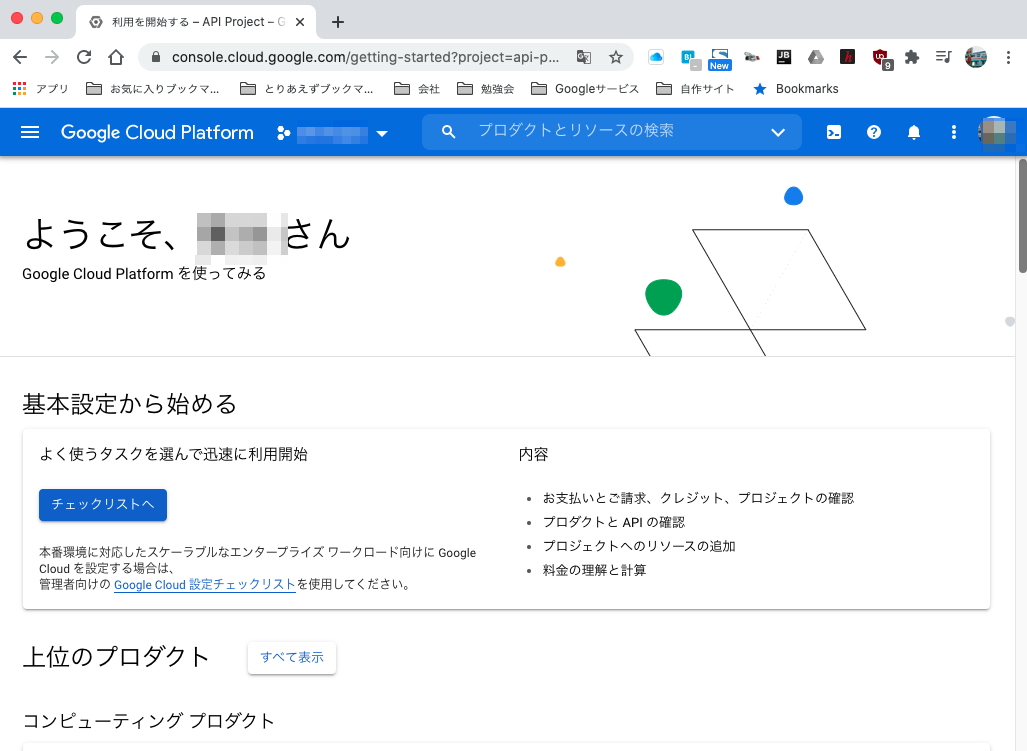
認証情報画面へ遷移

認証情報を作成

APIキーを取得

確認

※有料です
手順
プロジェクトの新規作成
npx react-native init SampleMap1 cd SampleMap1
react-native-mapsコンポーネントを追加
npm install --save react-native-maps npm install @react-native-community/geolocation --save
APIキーを設定
app配下のAndroidManifest.xmlを編集
<manifest xmlns:android="http://schemas.android.com/apk/res/android"
package="com.samplemap1">
<uses-permission android:name="android.permission.INTERNET" />
<application
android:name=".MainApplication"
android:label="@string/app_name"
android:icon="@mipmap/ic_launcher"
android:roundIcon="@mipmap/ic_launcher_round"
android:allowBackup="false"
android:theme="@style/AppTheme">
<activity
android:name=".MainActivity"
android:label="@string/app_name"
android:configChanges="keyboard|keyboardHidden|orientation|screenSize|uiMode"
android:launchMode="singleTask"
android:windowSoftInputMode="adjustResize">
<intent-filter>
<action android:name="android.intent.action.MAIN" />
<category android:name="android.intent.category.LAUNCHER" />
</intent-filter>
</activity>
<activity android:name="com.facebook.react.devsupport.DevSettingsActivity" />
<meta-data
android:name="com.google.android.geo.API_KEY"
android:value="もらったAPIキー" />
</application>
</manifest>
App.jsを改修
/**
* Sample React Native App
* https://github.com/facebook/react-native
*
* @format
* @flow strict-local
*/
import React from 'react';
import {
Platform,
StyleSheet,
Button,
Text,
View,
Dimensions,
} from 'react-native';
import MapView, { PROVIDER_GOOGLE, Region, Marker } from 'react-native-maps';
//import Geolocation, { GeolocationResponse } from '@react-native-community/geolocation';
const { width, height } = Dimensions.get('window');
const ASPECT_RATIO = width / height;
const LATITUDE_DELTA = 0.0922/4;
const LONGITUDE_DELTA = LATITUDE_DELTA * ASPECT_RATIO;
const places = {
disneyland: {
label: 'Disneyland',
region: {
latitude: 33.8120918,
longitude: -117.9189742,
latitudeDelta: LATITUDE_DELTA,
longitudeDelta: LONGITUDE_DELTA,
},
marker: {
latlng: {
latitude: 33.8120918,
longitude: -117.9189742,
},
title: 'Disneyland',
description: 'Theme park',
},
},
universalstudio: {
label: 'Universal Studio Hollywood',
region: {
latitude: 34.1381168,
longitude: -118.3533783,
latitudeDelta: LATITUDE_DELTA,
longitudeDelta: LONGITUDE_DELTA,
},
marker: {
latlng: {
latitude: 34.1381168,
longitude: -118.3533783,
},
title: 'Universal Studio Hollywood',
description: 'Film studio and theme park',
},
}
}
export default class App extends React.Component {
inPlace2 = false;
placeName = '';
marker1;
constructor(props){
super(props);
this.placeName = places.universalstudio.label;
this.state = {
region: places.universalstudio.region,
marker: places.universalstudio.marker,
};
}
movePlace(){
this.marker1.hideCallout();
if(this.inPlace2){
this.placeName = places.universalstudio.label;
this.setState({
region: places.universalstudio.region,
marker: places.universalstudio.marker,
});
}
else{
this.placeName = places.disneyland.label;
this.setState({
region: places.disneyland.region,
marker: places.disneyland.marker,
});
}
this.inPlace2 = !this.inPlace2;
}
render() {
return (
<View style={{flex:1}}>
<MapView
style={{flex:1}}
region={this.state.region}
provider={PROVIDER_GOOGLE} >
<MapView.Marker
ref={(ref)=>{this.marker1 = ref;}}
coordinate={this.state.marker.latlng}
title={this.state.marker.title}
description={this.state.marker.description}
/>
</MapView>
<View style={{height:100,padding:16}}>
<Text>{this.placeName}</Text>
<Button title="Move" onPress={()=>this.movePlace()}/>
</View>
</View>
);
}
}
起動
npx react-native run-android
↓

気をつけること
- MAP APIが有効でないと動かない
react-nativeをexpoで作成
react-nativeをexpoで作成
概要
m-shige1979.hatenablog.com でCLIを使用した環境設定はできた感じとしてexpoの場合はどんな感じなのか確認する。
expo.io
アカウント作成

アカウント作成後の画面
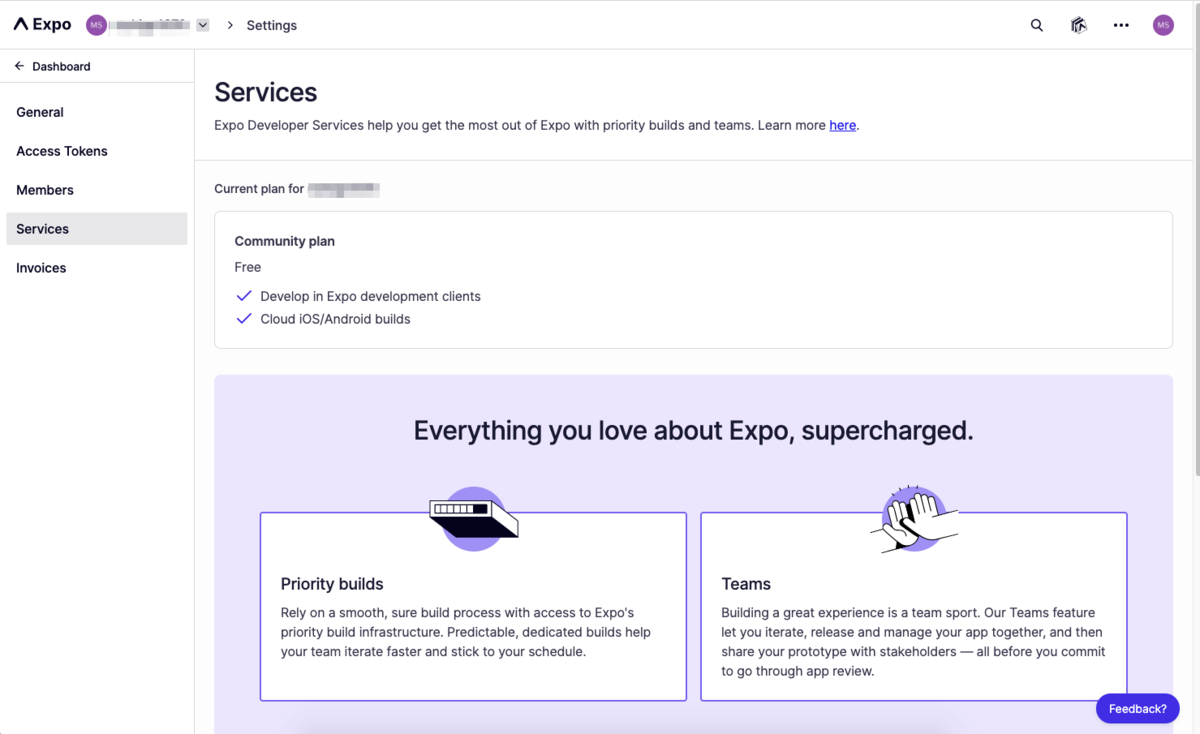
ツールインストール
android studioやxcodeをインストール
xcodeがapple storeより android studioはDownload Android Studio and SDK tools | Android Developersよりインストール ※一応いるのね・・・expo側でなんかいい感じにしてくれると思ってましたよ( ;∀;)
anyenvインストール
anyenv install --init mkdir -p $(anyenv root)/plugin git clone https://github.com/znz/anyenv-update.git $(anyenv root)/plugins/anyenv-update anyenv update anyenv install nodenv exec $SHELL -l
nodenvインストール
nodenv install 14.11.0 nodenv global 14.11.0 node --version
npmよりexpoインストール
npm install expo-cli --global
アプリ作成
プロジェクト作成
npx expo init myapp1
※私の環境はzshなのでパスがうまく通らないのでnpx経由で起動
起動
cd myapp1 yarn start
↓
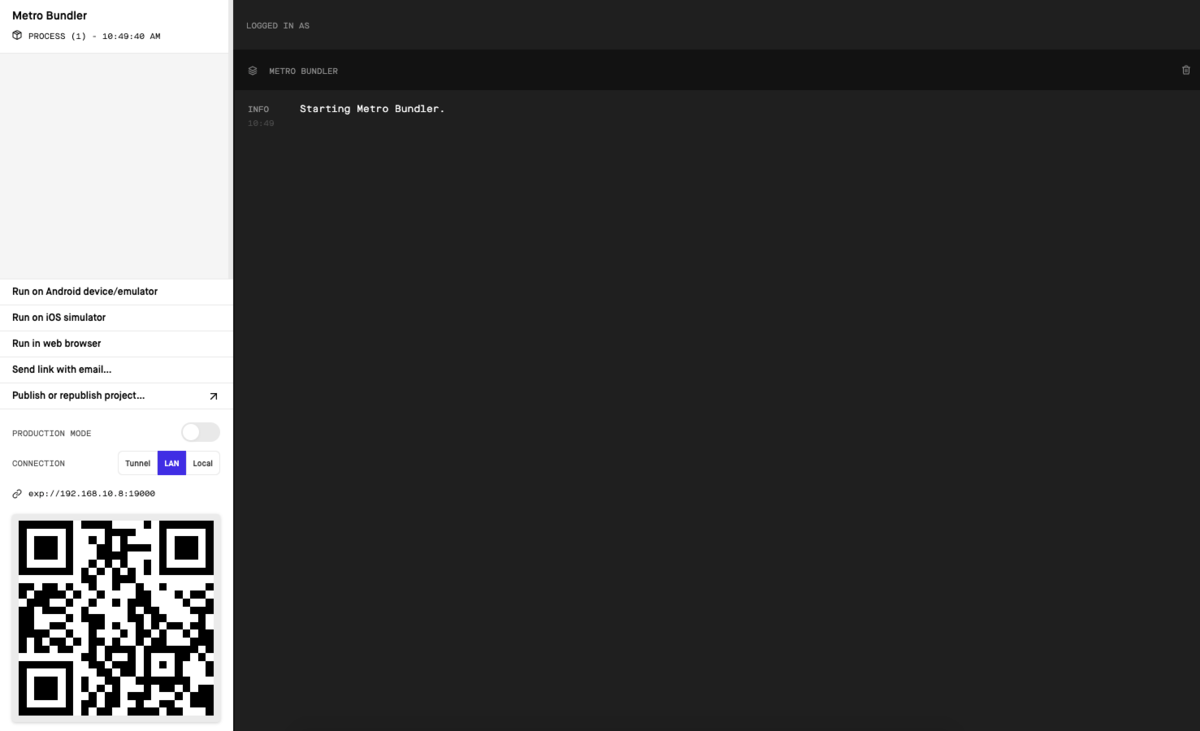
↓
iosを選択
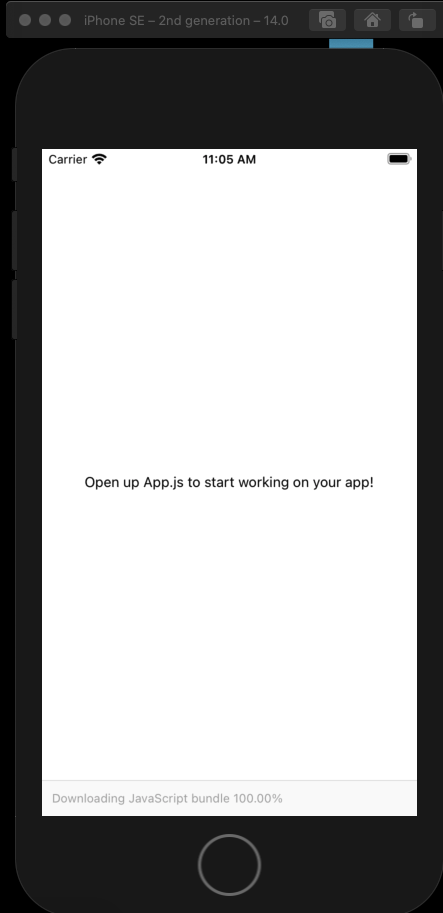
※eset入れていたら19000〜19002あたり開けること
ソース改修
App.js
import { StatusBar } from 'expo-status-bar'; import React from 'react'; import { StyleSheet, Text, View } from 'react-native'; export default function App() { return ( <View style={styles.container}> <Text>hello world</Text> <StatusBar style="auto" /> </View> ); } const styles = StyleSheet.create({ container: { flex: 1, backgroundColor: '#fff', alignItems: 'center', justifyContent: 'center', }, });
↓
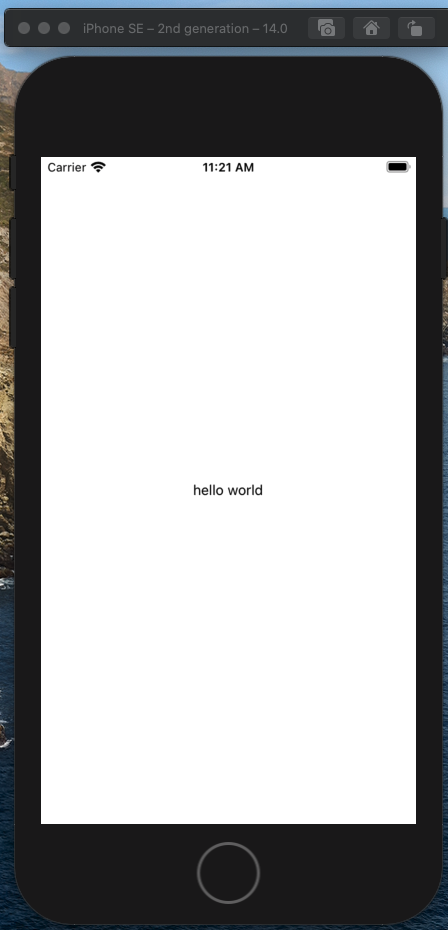
基本的にソースを修正後に自動的に変更が反映される仕組みだが、 ポートを閉じていたりいたらうまく動作しないため、最初のうちはシミュレータを再度起動し直す必要があるかも
実機に入れるのは今後にする スマホアプリのexpo clientとかでどうにかするらしいが・・・
終わり
herokuでCORSを確認
herokuでCORSを確認
CORS
要はajaxとかでホストの異なるリクエストを取得できないこと
環境
大元(リクエスト先)
mighty-taiga-69931.herokuapp.com
index.php
<?php session_start(); if ($_SESSION["auth"] === true) { // redirect header('Location: ./top.php'); exit; } ?> <!DOCTYpe html> <html> <head> <script type="text/javascript" src="./jquery-3.5.1.min.js"></script> </head> <body> <div> <label> userid: <input type="text" class="id" ame="userid" /> </label> <label> password: <input type="password" class="pw" name="password" /> </label> <button type="button" class="login-btn"> login </button> </div> <script> $(function() { $(".login-btn").on("click", function() { console.log("login"); let params = { "userid": $(".id").val(), "password": $(".pw").val() }; $.ajax({ type: "POST", url: "./login.php", contentType: 'application/json', dataType: "json", data: JSON.stringify(params), success: function(msg){ console.log(msg); location.href = "/"; }, error: function(msg){ console.log(msg); } }); }); }); </script> </body> </html>
login.php
<?php session_start(); $json = file_get_contents("php://input"); $contents = json_decode($json, true); //var_dump($contents); $new_sessionid = session_id(); $auth = "NG"; if ($contents["userid"] == "admin" && $contents["password"] == "pass") { $auth = "OK"; // session_regenerate_id(true); $new_sessionid = session_id(); $_SESSION["auth"] = true; } $result = [ "status" => 200, "auth" => $auth, "session_id" => $new_sessionid, ]; echo json_encode($result); ?>
logout.php
<?php session_start(); $_SESSION = array(); if (ini_get("session.use_cookies")) { $params = session_get_cookie_params(); setcookie(session_name(), '', time() - 42000, $params["path"], $params["domain"], $params["secure"], $params["httponly"] ); } session_destroy(); session_regenerate_id(true); ?>
検証用(大元へアクセスする方)
pacific-harbor-45480.herokuapp.com
index.php
<!DOCTYpe html> <html> <head> <script type="text/javascript" src="./jquery-3.5.1.min.js"></script> </head> <body> <div> <label> userid: <input type="text" class="id" ame="userid" /> </label> <label> password: <input type="password" class="pw" name="password" /> </label> <button type="button" class="login-btn"> login </button> </div> <script> $(function() { $(".login-btn").on("click", function() { console.log("login"); let params = { "userid": $(".id").val(), "password": $(".pw").val() }; $.ajax({ type: "POST", url: "https://mighty-taiga-69931.herokuapp.com//login.php", contentType: 'application/json', dataType: "json", data: JSON.stringify(params), success: function(msg){ console.log(msg); location.href = "/"; }, error: function(msg){ console.log(msg); } }); }); }); </script> </body> </html>
確認
$.ajax({ type: "POST", url: "https://mighty-taiga-69931.herokuapp.com//login.php", contentType: 'application/json', dataType: "json", data: JSON.stringify(params), success: function(msg){ console.log(msg); location.href = "/"; }, error: function(msg){ console.log(msg); } });
結果
Access to XMLHttpRequest at 'https://mighty-taiga-69931.herokuapp.com//login.php' from origin 'https://pacific-harbor-45480.herokuapp.com' has been blocked by CORS policy: Response to preflight request doesn't pass access control check: No 'Access-Control-Allow-Origin' header is present on the requested resource.

うん、出ました。 対策としては「Access-Control-Allow-Headers」を大元より返却するようにする。
app側でやるかnginxとかのwebサーバのどちらかで対応できるかも
header("Access-Control-Allow-Origin: *");
header("Access-Control-Allow-Methods: GET,POST,HEAD,OPTIONS");
header("Access-Control-Allow-Headers: Content-Type");
e
もし、ホストを任意のもの限定にしたい場合は
header("Access-Control-Allow-Origin: https://pacific-harbor-45480.herokuapp.com");
みたいにすることで対応可能
終わり